You can add multiple validation steps to the test cases at:
You can also specify actual and expected results for each validation step.
Adding Validation Steps to Project-Level Test Cases
To add validations to project-level test cases, follow these steps.
- In the Workspace Mappings pane, expand a project and click the Test Case node.
The Test Case Summary pane appears. - Click
 .
. - Enter appropriate values in the fields. Fields marked with a red asterisk are mandatory. Refer to the following table for field descriptions.
- Click Save.
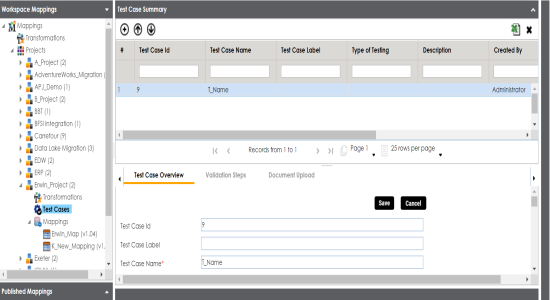
The Add Validation Steps page appears.
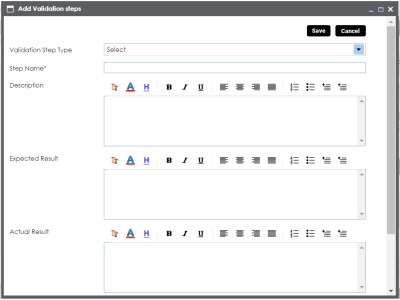
|
Field Name |
Description |
|---|---|
|
Validation Step Type |
Specifies the type of validation step. For example, Data Check. |
|
Step Name |
Specifies the unique name of the step. For example, Validating Number of Columns. |
|
Description |
Specifies the description of the validation step. For example: This step validates the number of columns in the source metadata. |
|
Expected Result |
Specifies the expected result in detail. For example: The source table, dbo.ADS_ASSOCIATIONS should have 50 columns. |
|
Actual Result |
Specifies the actual test result after the execution of the test. For example: The source table contains 50 columns. |
|
Test Step Comments |
Specifies the comments about the step. For example: The source metadata was scanned from a Sql Server database. |
The validation step is added to the test case.
Adding Validation Steps to Map-Level Test Cases
To add validations to map-level test cases, follow these steps.
- In the Workspace Mappings pane, expand a project and click a mapping.
- Click the Test Specification tab.
- Double-click a map-level test case.
The Test Case Summary pane appears. - In the bottom pane, click the Validation Steps tab.
The Validation Steps tab appears. - Click
 .
. - Enter appropriate values in the fields. Fields marked with a red asterisk are mandatory. Refer to the following table for field descriptions.
- Click Save.
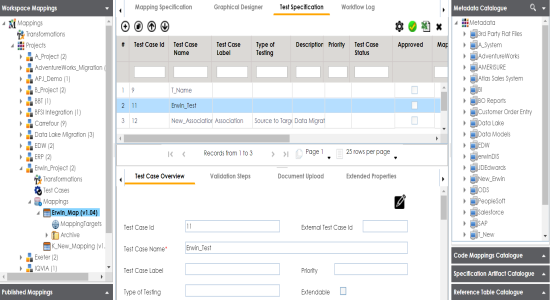
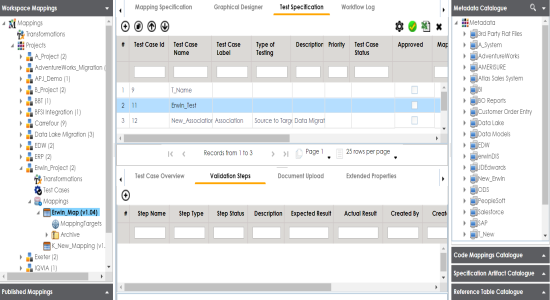
The Add New Step page appears.
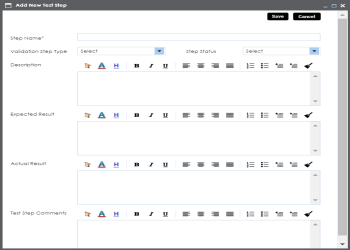
|
Field Name |
Description |
|---|---|
|
Step Name |
Specifies the unique name of the step. For example, Validating Number of Columns. |
|
Validation Step Type |
Specifies the type of the validation step. For example, Data Check. |
|
Step Status |
Specifies the status of the step. For example, Passed. |
|
Description |
Specifies the description about the validation step. For example: This step validates the number of columns in the source metadata. |
|
Expected Result |
Specifies the expected result in detail. For example: The source table, dbo.ADS_ASSOCIATIONS should have 50 columns. |
|
Actual Result |
Specifies the actual test result after the execution of the test. For example: The source table contains 50 columns. |
|
Expected Result |
Enter the expected result in detail, including the error-message that is displayed on screen. |
|
Test Step Comments |
Specifies the comments about the step. For example: The source metadata was scanned from a Sql Server database. |
The validation step is added to the test case.
|
Copyright © 2023 Quest Software Inc. |